Kamep Video Doorbell Chime Not Working? Reset The Chime First!
I’ve seen people saying their Kamep video smart doorbell comes with a chime that won’t ring, but sometimes it is not because the chime is broken. So, after contacting their support department on Amazon, I wanna show you something that you may want to do when you find out the chime is not working.
Reset The Kamep Doorbell Chime
In many cases, a chime does not work is because it’s not paired with the doorbell. If your doorbell is working properly but does not ring the chime, resetting the chime and repairing it with the Kamep doorbell should be the first thing you do. And here is how:
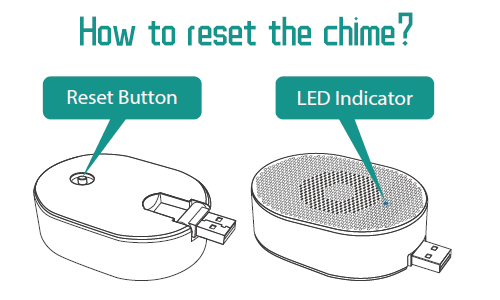
Step 1. Power the chime
Kamep doorbell’s chime has a built-in USB connector, which can be powered by a USB hone charger (DC5V 1A) or a USB port on a PC/laptop.
Step 2. Press the RESET button
The reset button is on the back of the wireless chime, you just need to press the RESET button (do not need to hold), and the LED light on the front should flash blue, which means the chime starts pairing now.
PS: To disconnect the chime with the doorbell – press the RESET button and hold it for 5 seconds, the indicator will flash blue 3 times, which means you’ve successfully disconnected the chime.
Step 3. Press the doorbell button to test the chime
Before testing the chime, make sure your Kamep doorbell’s powered by batteries or wires properly. But you don’t need to configure the doorbell on the app since the chime communicates the doorbell via radiofrequency.
Check Out Chime Settings on The App
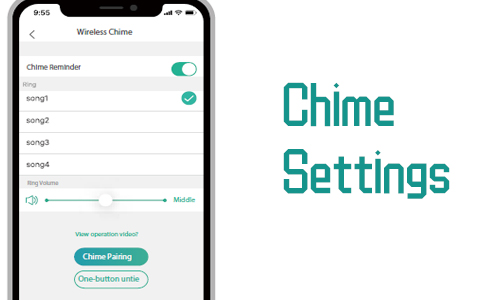
Kamep allows users to adjust settings of their doorbell chimes after you configured the doorbell on their phone, check out if you didn’t enable the chime reminder or muted the chime accidentally.
Step 1. Enter the doorbell live view streaming, click the settings icon
The three-dot settings icon is located in the upper right corner.
Step 2. Click “Basic Function”
Step 3. Click “Wireless Chime”
Step 4. See if the “Chime Reminder” is enabled and the volume is loud enough
Reset The Kamep Doorbell
If your Kamep doorbell is encountering some technical issues that lead to failed connection to the chime, reset the doorbell by inserting a pin to the doorbell’s reset button until the doorbell indicator flashes red. Then re-pair the Kamep doorbell with the wireless chime.
The Chime Still Not Working? Consult Kamep’s Support
If you have not managed to get the chime working correctly after trying all these solutions, contact Kamep’s support at [email protected] to see if they have the latest info on fixing the chime. Or, you probably need to replace the chime with a new one.



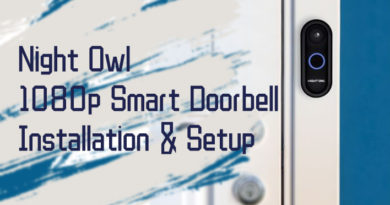

Kamep battery camera will not reset. The only hole for reset is on the side of the unit. It dose not matter how long the reset tool is pressed. It will not reset.