Blue Iris Doorbell Cameras: Top 2 Picks and Step-by-Step Setup Guide
Blue Iris video doorbells enable you to integrate doorbells with other smart Blue Iris compatible devices.
You can control different smart devices from different brands via Blue Iris directly, without using each brand’s customized app or client.
Blue Iris software provides a connected platform to video doorbell and other smart devices for 100% seamless integration.
In this post, we will specify what Blue Iris is, what functions you can enjoy with this software, the best picks as well as top FAQs.
Content:
#1. Introducing Blue Iris & Its Benefits
#2. Blue Iris Video Doorbell Best Picks
#3. How to Add a Doorbell to Blue Iris
#4. FAQs on Blue Iris Doorbell Cameras
1. Introducing Blue Iris and Its Top Benefits
Blue Iris is a video recording and monitoring software for you to control your video doorbells remotely.
You can access and manage different video doorbell or security cameras from different brands with the Blue Iris software directly, as long as the devices support Blue Iris.
How Much Is Blue Iris Software
Blue Iris software has 2 licenses: Full Version and LE Version.
You can get the Full Version by paying $69.95 to control up to 64 devices. For the LE Version, you can control 1 device with $34.95.
If you have multiple smart devices, opt to the Full Version.
You can enjoy a 15-day free trial before you purchase the paid version.
What You Can Do with Blue Iris Compatible Doorbell Cameras
▪ Video surveillance remotely
▪ Motion detection alerts
▪ Video and optional audio recordings
▪ Capture images in JPEG images, MPEG movies or Windows Media movies
Pros and Cons of Blue Iris Software
Pros:
▪ Affordable
▪ Strong compatibility
▪ Quite easy to set up
Cons:
▪ The user manual is a little bit complicated for beginners
#2. Top Blue Iris Video Doorbell Picks for You
You can pick one of the below ONVIF video doorbells that are compatible with Blue Iris so that you can integrate them with other smart devices.
1. Amcrest WiFi Doorbell Camera for Blue Iris

Amcrest video doorbell is RTSP compatible and works with Blue Iris software.
You can get live stream and control the video doorbell with Blue Iris directly after configuring it on the Amcrest customized app.
This video doorbell is powered by your existing doorbell wiring instead of battery-powered.
It connects to your home router via 2.4 GHz WiFi signal. Thus we call it as WiFi video doorbell.
Amcrest Blue Iris doorbell camera boasts videos in 1080p Full HD so that you can recognize the details you need, such as human’s faces, logos, labels or special marks on boxes or vehicles.
This 1080p video doorbell provides clear nighttime images from up to 16 ft away so that you can get crystal live stream in low-light conditions.
The built-in speaker and microphone enable you to talk to the visitors instantly via your mobile phone instead of just listening.
You can guide the delivery man to place your package in a secure position to prevent the package theft when he delivers your packages to your home.
Upon there are motion detection events, the video doorbell will record the events to the cloud or to the SD card (not included in the package) for your later playback.
Amcrest Video Doorbell Specifications
| Resolution | 1920 X 1080 Pixels (2MP) |
| Night Vision | Up to 16 ft |
| Field of View | 140° |
| Motion Detection Distance | Up to 16 ft |
| Waterproof Rating | IP55 Waterproof |
| Video Storage | Supports up to 128 GB SD Card or Cloud |
| Video Format | H.264 |
| Audio | Two-Way Audio with Built-in Mic & Speaker |
| WiFi | 2.4 GHz WiFi Band Only |
| Motion Detection Alerts | App Pushes & Emails |
| Working Temperature | -22 °F ~ 122 °F |
Check out the video below to learn more smart features about this Blue Iris supported doorbell camera.
2. DoorBird WiFi Video Doorbell That Supports Blue Iris

DoorBird WiFi Video Doorbell is one of the most versatile doorbell cameras in the market now.
Its ONVIF compatibility enables it to work with Blue Iris software and third-party smart devices.
It’s also one of the best PoE doorbells that can get both power and Internet connection with just one single Ethernet cable.
Besides, you can power it via your existing power supply and connect it to your home router via WiFi.
The invincible compatibility with third-party devices makes it the most popular smart video doorbell now.
It can work with August Locks, Kevo, Chamberlain, LiftMaster, Lockstate and your garage door openers.
The 720p resolution provides decent (not the best) images for recognizing details you need.
| Resolution | 720p |
| Night Vision | Yes |
| Field of View | 180° |
| Motion Detection Distance | 2-8 m |
| Waterproof Rating | IP65 Waterproof |
| Video Format | H.264 |
| Audio | Two-Way Audio |
| Power Supply | 15 V DC or Power over Ethernet |
| Network | 2.4 GHz WiFi or PoE |
| Working Temperature | -4 °F ~ 104 °F |
#3. How to Add Your Video Doorbell to Blue Iris: Step-by-Step Guide with Video
We take the Amcrest Video Doorbell as an example to show you the A-Z setup guide to add the doorbell to Blue Iris.
Before adding the Amcrest Video Doorbell to the Blue Iris, make sure your computer or PC meets the minimum specs so that you can run the blue Iris software smoothly:
▪ Intel CPU like i5 or i7
▪ 8 GB of RAM
▪ NVidia Graphics
▪ Windows 8.1 or newer versions
▪ SSD hard driver for the O.S.
▪ Extra HDD for video recording
Before adding the Amcrest Video Doorbell to Blue Iris, please set it up first using the Amcrest Smart Home App.
How to Set up Amcrest Video Doorbell on Amcrest View Pro App
Step 1. Download and launch the Amcrest View Pro App.
Step 2. Tap the Settings icon in the upper left corner. Tap Device Manager -> Add Device.
Step 3. Click Search Device.
Step 4. Choose your Amcrest Video Doorbell from the Device List and then tap Connection Type to continue.
Step 5. Click P2P Setup.
Step 6. Input a name for your doorbell in the Device Name and enter the password (the default password is admin).
Tap Start Live View to access the video doorbell for live stream.
Check the blow step-by-step guide to configure your Amcrest Video Doorbell on Blue Iris.
How to Add Amcrest Doorbell Camera to Blue Iris
Step 1. Download the Amcrest IP Config tool to locate your doorbell’s IP address.
Step 2. Launch the IP config tool to get the IP address of your video doorbell.

Step 3. Download Blue Iris here.
You can start using the Blue Iris for 15 days without paying for the license.
After 15 days, you’ll have to buy the license to keep using the Blue Iris software.
Step 4. Launch Blue Iris software and click the Add Device icon “+” in the upright corner to add the video doorbell.
Step 5. Input the Full name and Short name for your doorbell. Don’t forget to check the Enable audio box to enable audio. Click OK.
Step 6. Input the IP address of your video doorbell in the Address field. Enter the username and password of your doorbell too.
Leave the Make as Generic/ONVIF and Model as RTSP H.264/H.265/MJPG/MPEG4.
Click OK.
Step 7. Click OK to get live stream on Blue Iris now.
For a video tutorial, check the setup video below.
#4. Blue Iris Video Doorbell Frequently Asked Questions
Check out the quick answers to the questions you may have on Blue Iris doorbell cameras.
We welcome your questions and insights. So you can share anything you want in the comment below!
1. Can you import Ring doorbell video to Blue Iris?
Does Ring doorbell work with Blue Iris? Does Ring support RTSP? Is Ring doorbell ONVIF?
Answer: Currently, Ring Video Doorbell Series doesn’t support RTSP or ONVIF and you cannot import the Ring videos to Blue Iris.
Ring Video Doorbell Collection communicates with the Ring Socket Service (RSS) via TCP on ports 9998 and 9999.
The live view video is configured using the Session Initiation Protocol (SIP) with TCP or UDP ports 15063 or 15064.
2. Is eufy Video Doorbell Compatible with Blue Iris?
Answer: The eufy Video Doorbell doesn’t support Bleu Iris currently and it’s not ONVIF compatible.
3. Any way to get battery doorbell camera to work with Blue Iris?
Answer: Battery operated doorbells currently don’t work with Blue Iris.
There would be some compatibility issues when adding this type of video doorbells to Blue Iris and other third-party software, which may lead to fast battery drain.
And in some cases, you may not be able to use all of the smart features of battery powered doorbell cameras with Blue Iris.


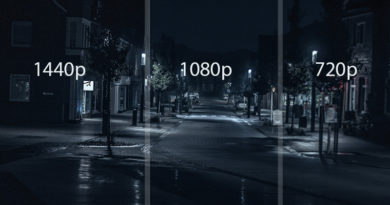


Glad I found this! Was looking to get one setup into my Blue Iris setup. Does the Amcrest support substream? Would love to get one that has a substream and main stream.