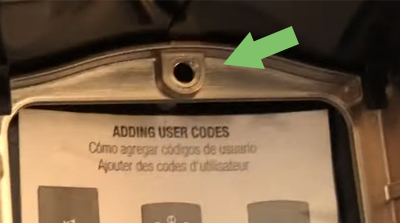How to Replace a Kwikset Smart Lock’s Batteries
If the batteries of your Kwikset lock are running low and the indicators are flash, it is time to replace the batteries. You don’t want to be unable to open the door when the batteries are completely dead. So, knowing how to change the batteries in your Kwikset smart locks is something that you should not ignore.
No matter what Kwikset lock models you have(913, 914, 888, 910…), most of them have the same batteries slot. You can remove and reinstall the battery pack using the same method.
How to Change Batteries in Kwikset Smart Locks
What You Need:
Phillips Screwdriver & AA Batteries
Step 1. Make sure your door is unlocked
Step 2 (For specific models with window cover). Slide the window cover up

The “window cover” is featured in some Kwikset door locks to conveniently change batteries or reprogram/reset the lock. But, even if your Kwikset lock has a “window cover”, you need to remove the “security screw” first by taking off the whole rear cover.
If your Kwikset smart lock does not have the window part of the window is fixed with the “security screw”, just read the following steps.
Step 2 (For all models). Remove the Back Cover
You will see two screws on each side of your Kwikset lock (Some Kwikset lock has another screw on the bottom)
Use the screwdriver to remove all these Torx screws, and you should be able to pull off the back cover easily. (For some Kwikset locks like 910, the back cover should be removed by sliding up.)
Step 3. Change the Batteries
After removing the back cover, the battery pack is located on the top of your lock.
Take out the battery pack by lifting it up and you will see the AA batteries.
Take out the old batteries and insert new AA batteries into the battery pack.
Put the battery pack back into the battery slot on the top.
Step 4. Test the lock to see if it works properly
Now that you have new batteries in place. You should lock and unlock the door manually first, and then lock/unlock the door with your smartphone. If your Kwikset has a keypad, don’t forget to enter the access code to see if the lock is working fine.
Step 5. Reinstall the Back Cover
Now you can install the back cover and the screws back.
As mentioned above, if your Kwikset smart lock has a “security screw” inside and you don’t want to take off the whole cover next time to change batteries or reset your lock, don’t forget to remove it.