Program a Kwikset Lock: Smartcode 888, 916, 913, 909…
Having a Kwikset keypad door lock helps people enter the door by using access codes conveniently. But do you know how to manage and sort these codes? Programming your Kwikset Smartcode door lock will help you with that.
Reprogramming your keypad lock periodically will give you better security and is very useful when you don’t remember your access code. Today, we’re going to be showing you how to program a Kwikset Lock with several models (Smartcode 888, 916, 913, 909).
How to Program Kwikset Smartcode 888, 916, 913, 914, 909…
No matter how you are going to program the lock, the first thing to do is to take off the back cover so that you can press the Program button.
You can try to slide up the window part to access the Program button. (If the interior security screw is removed) Or, you can remove the screws to remove the whole back cover. (The screws’ positions of different models may be slightly different)

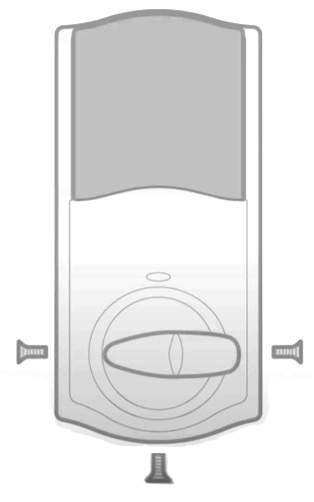

Also, make sure the door is unlocked before programming the lock. The tutorial is for most Kwikset locks, but the below steps could be slightly different depending on models. (For example, Kwikset 909, you don’t have to delete a user code, just add a new code to override the old code. And the Kwikset 916 has a digital check sign for you to confirm your operation)
First Things First: Do You Need a Mastercode?
A mastercode is optional. By setting up a mastercode, you will need to enter the mastercode first before adding/deleting a user code. A mastercode is like a password for the programming process, it prevents people who do not know your mastercode from being able to add or delete user codes.
However, not every family needs to set up a mastercode. You can add and delete user codes more conveniently without a master code. And we’ve provided both ways to program a Kwikset Smartcode lock below.
How to Reprogram a Kwikset Smartcode Lock (Without Master Code)
If you haven’t had a mastercode, this is how you add and delete user codes.
1. How to Add a User Code
- Press the Program button on the back
- Enter your new user code (4-8 digits)
- Press the Lock button on the front keypad
- You will hear a long beep, and your new user code is added
- Test if your new code can unlock the door when it’s locked
2. How to Delete a User Code
- Press the Program button on the back
- Press the Lock button on the front keypad
- Enter the code you want to delete
- Press the Lock button on the front keypad again
- Re-enter the code you want to delete to confirm
- Press the Lock button on the front keypad, after a long beep, the user code is deleted
- Test if the user code that you deleted is not functional to unlock the door
How to Reprogram a Kwikset Smartcode Lock (With Mastercode)
How to Add a User Code with Mastercode
- Press the Program button on the back
- Enter your Mastercode
- Press the Lock button on the front keypad
- Enter your new user code (4-8 digits)
- Press the Lock button on the front keypad again
- You will hear a long beep, and your new user code is added
- Test if your new code can unlock the door when it’s locked
How to Delete a User Code with Mastercode
- Press the Program button on the back
- Enter your Mastercode
- Press the Lock button on the front keypad
- Enter the code you want to delete
- Press the Lock button on the front keypad again
- Re-enter the code you want to delete to confirm
- Press the Lock button on the front keypad, after a long beep, the user code is deleted
- Test if the user code that you deleted is not functional to unlock the door
How to Add/Delete a Kwikset Mastercode
Add a Kwikset Lock Mastercode
- Press and hold the Program button for about 5 seconds
- After a beep, enter your new Mastercode
- Press the Lock button on the front keypad
- Enter the new Mastercode again
- Press the Lock button on the front keypad to confirm
Delete a Kwikset Lock Mastercode
- Press and hold the Program button for about 5 seconds
- After a beep, press the Lock button on the front keypad
- Enter the Mastercode that you want to delete
- Enter the Mastercode again
- Press the Lock button on the front keypad to confirm the deletion
How to Factory Reset a Kwikset Smartcode Lock
1. Make sure the door is open and unlocked.
2. If your lock has a battery pack, take off the battery pack first. Otherwise, just move to step 4.
3. Hold the Program button and put the battery pack back.
4. Hold the Program button for 30 seconds.
5. You will hear a beep, and the lights will flash
6. Release the Program button and press the Program button again (Just press and release, don’t need to hold)
7. The lock will automatically start resetting, and it finishes the resetting process when it stops vibrating.




