How to Connect Your Doorbell to TV: Step-by-Step Guide
Is there a way to have my TV automatically turn on and display my doorbell camera stream whenever the doorbell rings?
YES! By hooking up your video doorbell to your smart TV, you can easily view the live streaming of your doorbell via the television.
Below we will take Ring Video Doorbell Pro, Samsung smart TV and Amazon Alexa Fire TV as examples to show you the step-by-step guide to link your doorbell to TV.
#1. How to Connect Doorbell to Samsung TV
#2. How to Connect Doorbell to Alexa Fire TV
#1. How to Connect Ring Video Doorbell Pro to Smart TV
With your Ring Doorbell Pro and Samsung TV, you can see visitors via the TV when they press the doorbell or when there are motion events.
- Incredibly deep blacks and an anti-reflective screen
- Q HDR Elite
- Push the boundaries of color with Quantum Dots and a billion shades
- Minimized wires and mounting flush to the wall as a picture
- Ambient Mode
To hook up your Ring Pro to Samsung TV, you’ll need to add Ring doorbell to both Ring App and Samsung SmartThings App.
Step 1. Add Ring Video Doorbell Pro to Ring App
Please follow the below 3 simple steps to add your Ring doorbell to the app.
1). Download and launch Ring App on App Store (for iPhone) or Google Play (for Android smartphones).
2). Log into your Ring account. (Create an account if you don’t have one.)
3). Please tap Doorbells to add the Ring doorbell to the app.
Step 2. Add Ring Video Doorbell Pro to SmartThings App
To connect your Ring Pro to your Samsung smart TV, it’s necessary to add the doorbell to SmartThings App.
1). Download and launch SmartThings App on your mobile phone.
2). Open Devices. You may need to choose the location where the Ring Pro will be added.
3). Click Add Device -> Add Device Manually.
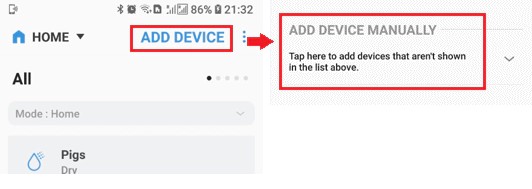
4). Choose Doorbells and then Ring.
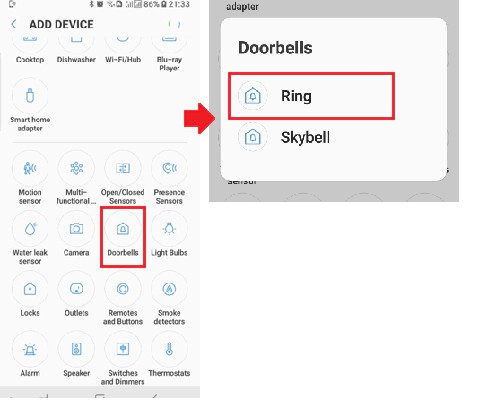
5). Input your Ring account information.
Step 3. Enable “Motion Detection” and “Doorbell activation” on Ring and SmartThings App
Your Samsung will display live streaming of your video doorbell when there are motion events, or when someone presses the doorbell.
You’ll need to enable the Motion Detection and Doorbell activation on Ring App, as well as SmartThings App.
1). Launch Ring App, and then choose Doorbell from the list.
2). Enable Ring Alerts and/or Motion Alerts.
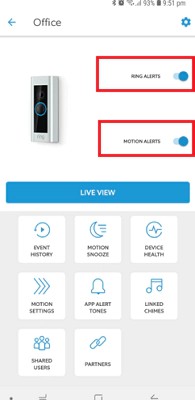
3). Launch SmartThings App on your TV, and then enable Ring and/or Motion.
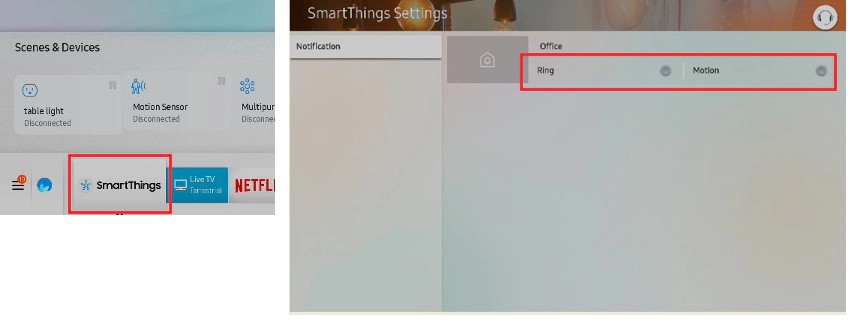
Now when there are motion events, or Ring Pro is pressed by visitors, a notification will be displayed on the Samsung smart TV.
Editor’s Note: Currently, only Ring Doorbell Pro is compatible with Samsung smart TV. The Ring Doorbell and Doorbell 2 are NOT compatible.
You can use the above steps to add your Ring, Nest, and other smart doorbells to your smart TV, be it Samsung, Sony, LG, or Roku TVs.
#2. How to Connect Ring Video Doorbell to Fire TV
Popular smart TVs, like Amazon Alexa Fire TV, Google Nest Chromecast-enabled TV, enable you to use your voice to access the doorbell via your voice.
Here we will take Ring Video Doorbell 2 and Alexa Fire TV as an example to show you the setup guide.
You will need to enable the Ring Skill on Alexa App so that you can see the live streaming of the Ring doorbell on Fire TV via your voice.
Step 1. Download and launch the Alexa App.
Step 2. Tap the menu in the upper left corner and then choose Skills & Games.
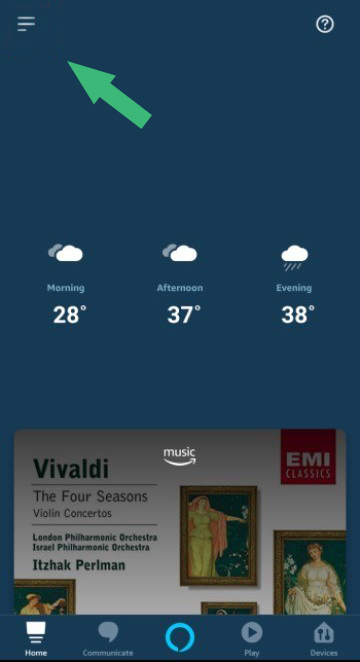
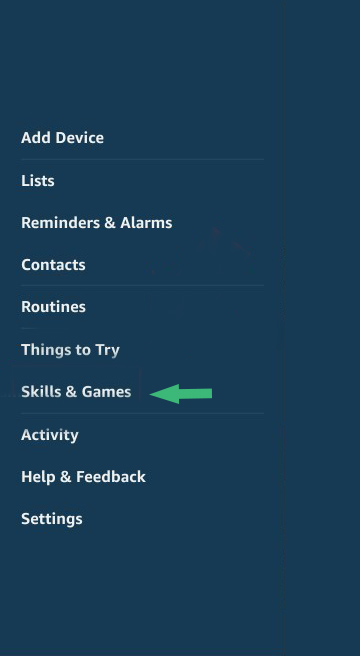
Step 3. Tap search icon in the upper right corner, and then input Ring. The Ring Skill will show up on your smartphone.
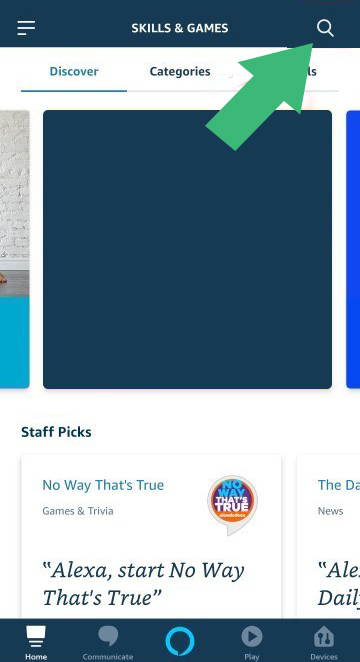
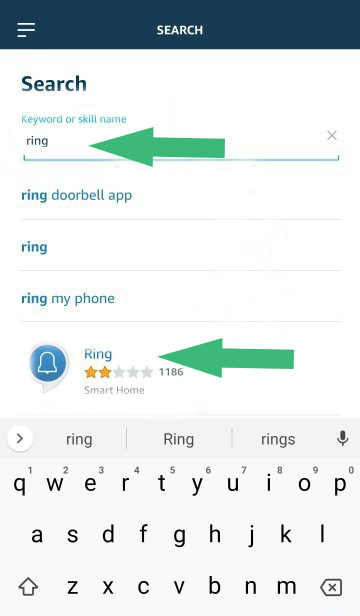
Step 4. Click Enable to Use and then you can log into your Ring account to connect your Ring doorbell to Alexa.
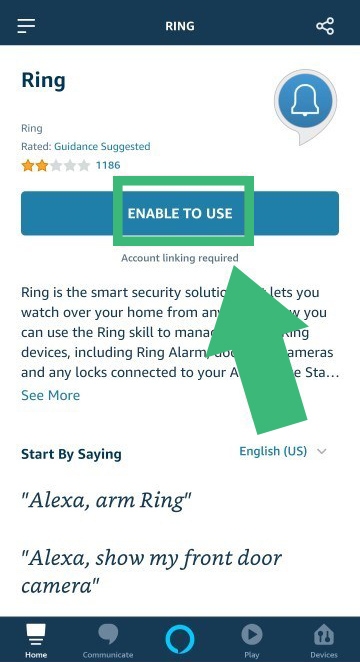
Step 5. Click Authorize to finish linking Ring doorbell to Alexa.
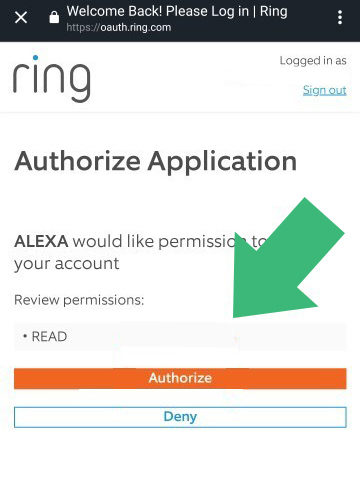
Step 6. Tap Discover Devices in the app during setup. Now you can see all of your Ring devices under the “Devices” tab on your mobile phone.
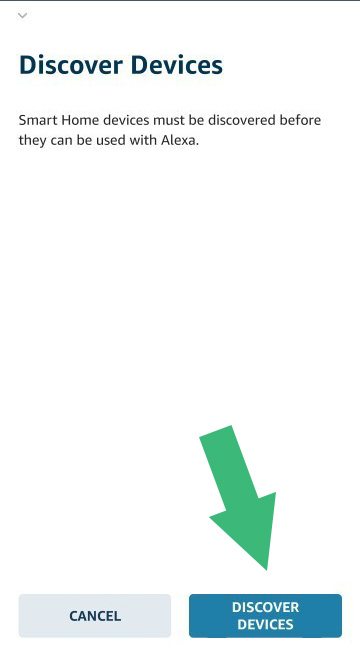
Now you can view Ring doorbell on Fire TV by saying “Alexa, show me the front door (your doorbell’s name).
Editor’s Note: Currently, only Ring Video Doorbell 2, Doorbell Elite and Pro support Fire TV. The original Ring Video Doorbell is not compatible with Fire TV.
Besides Fire TV, you can connect your Ring or Nest doorbells to Fire TV or Google Nest Chromecast-enabled TV.
You can also watch the video below to see how to link your Ring doorbell to Fire TV.



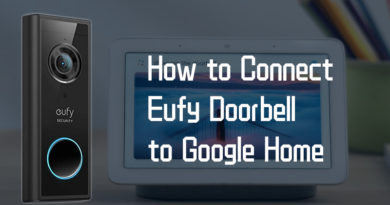
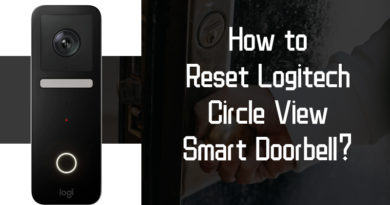
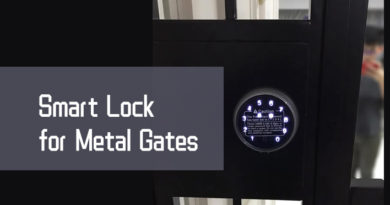
Can i hook up ring pro to a smart tv and also a phone?
Because Ring products like Doorbell 2 and Pro communicate through an API in the cloud, you can view and control them from many different endpoints (TV, smartphone, laptop, Web browser, IFTTT, Alexa, even a Windows 10 app). Since they connect over WiFi to numerous available cloud-based services, Ring doorbells are not limited to being “wired” or “hooked up” to a single thing at a time. Hope that makes sense.
You didn’t tell us how to connect it to Roku TVs😥
Can you do this with a Ring Video Doorbell and a TCL Roku TV?
Hi. I have my ring and my fire tv connected but i dont want the video i just want the announcement. Is that possible ?
How do i connect my new VIK video doorbell cam to my roku tv??