How to Reset Logitech Circle View Doorbell?
If you’re looking to resell or trade-in a Logitech Circle View doorbell, don’t forget to erase and wipe your existing personal data from the device by resetting the doorbell. Or, if you are encountering some technical issues. For example, the doorbell is not responding to your Apple home app. You may need to factory reset it too.
So, how to reset a Logitech Circle View doorbell properly and start connecting the doorbell with a clean slate. Check out the below steps.
Soft Restart Logitech Circle View Doorbell
Some technical glitches don’t need to be solved by resetting the doorbell, you can try to remove the power cables and reconnect them to the doorbell to restart first. And you can also remove it from the Apple Home app and re-add it to reset the data in the app.
How to Hard Reset Logitech Circle View Doorbell?
What You Need:
- A Pin
- USB Cable (Optional)
Reset Logitech Circle View Doorbell (Home Power Source)
According to the official manual, you need to remove the doorbell from the mounting plate first.
- To remove the doorbell, insert the pin into the small hole on the bottom of the Circle View doorbell, and the doorbell should pop off easily.
- Remove the doorbell power wires
- Reconnect the wires to the doorbell
- Press and hold the doorbell button. Meanwhile, click the doorbell back to the mounting bracket.
- Hold the doorbell button for 9 seconds
- The light above the doorbell button will flash pink 3 times, and you will hear a beep. Now your Logitech Circle View doorbell is reset.
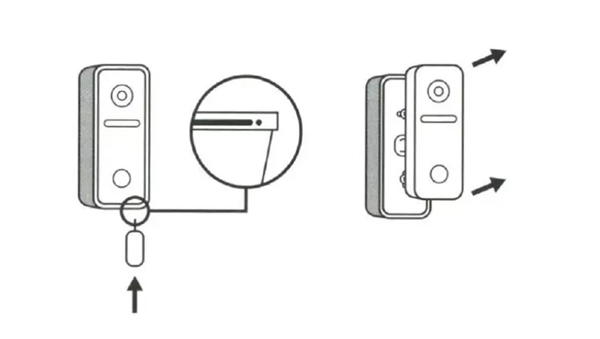
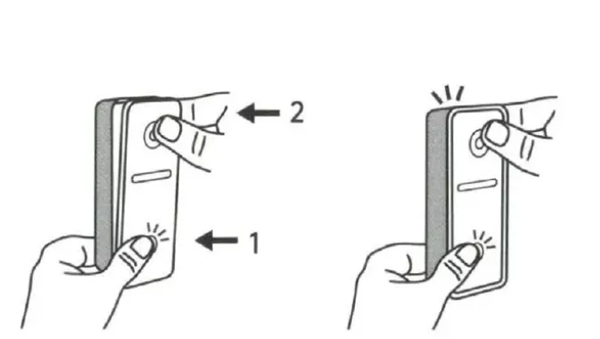

Reset Logitech Circle View Doorbell (USB Power Source)
For people who have problems with their existing house power wires, you can also use a regular 5V/2A USB cable to reset the Logitech Circle View doorbell. And the steps are pretty similar.
- Remove the doorbell from the mounting bracket with a remove pin (Insert the pin into the hole on the doorbell’s bottom.
- Disconnect the existing doorbell wires on the back.
- Press and hold the doorbell button, and plug the USB cable into the doorbell’s power supply connector at the bottom.
- Hold the doorbell button for 9 seconds.
- The doorbell should start flashing pink and you will hear a beep.
- You have reset the Logitech Circle View smart doorbell successfully.
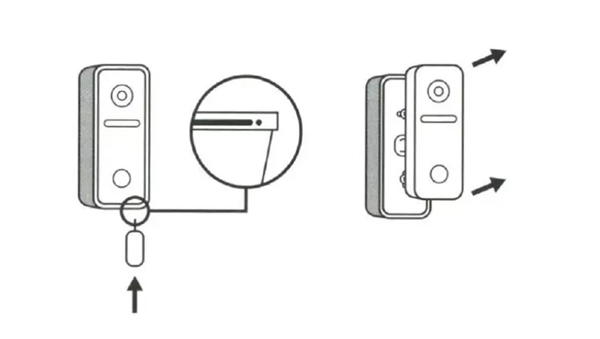
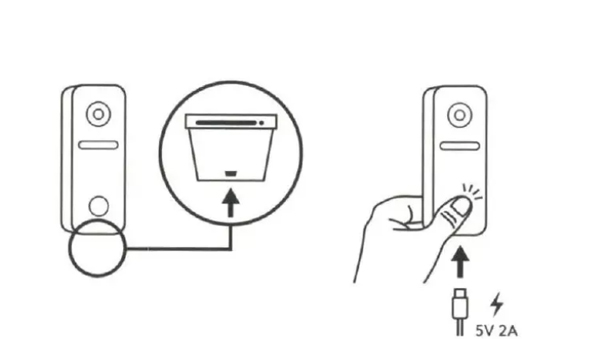
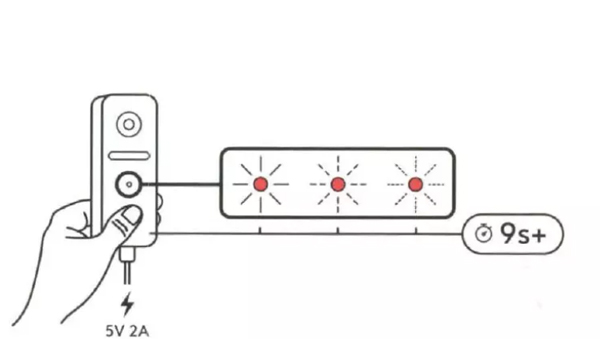

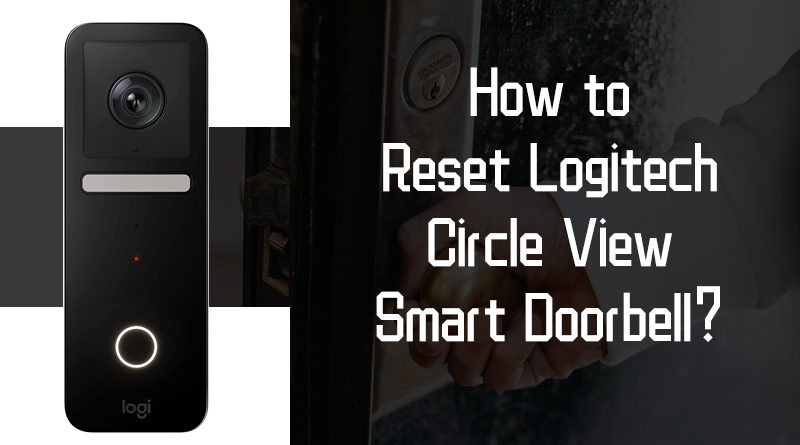



I followed the steps but my doorbell does not reset. I push and hold the doorbell button then plug in the power cable and count to nine but the magenta only blinks slowly and not fast. I let go of the button and the doorbell light turns yellow and flashes periodically but it does not beep nor turn green. What can I do to reset it because I cannot re add it to my Home without it being reset?