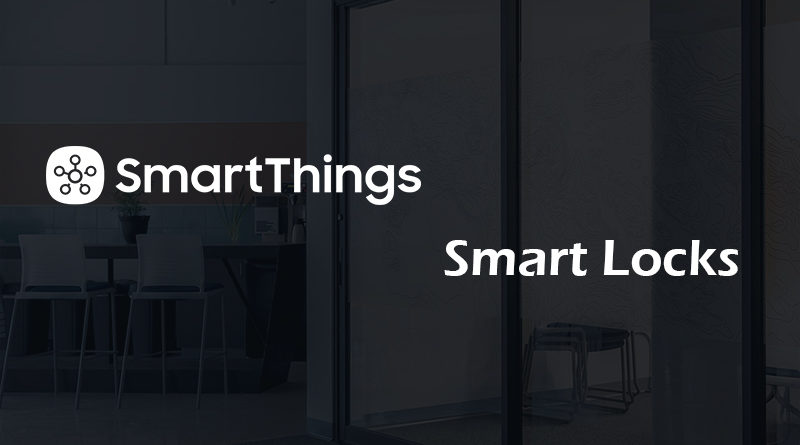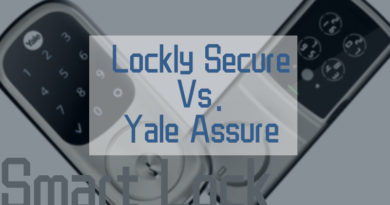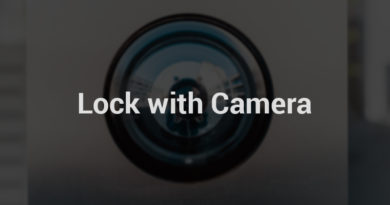SmartThings Door Locks Best Picks & Step-by-Step Setup Guide
SmartThings door locks enable you to integrate your smart lock with other smart home devices, such as security cameras, smart sensors, etc. to help you build up a truly smart and connected home.
If you want to integrate your front door smart lock with other devices for future expansion, you can opt to SmartThings smart locks directly.
In the first part here, we will introduce the deep insights about SmartThings and its powerful products and platform.
Also, you will get 5 best SmartThings door lock recommendations that are super easy to install and manage, as well as the step-by-step guide to add your smart lock to SmartThings App.
Content:
#1. Introducing Samsung SmartThings & Its Platform
#2. Top 5 Best SmartThings Door Locks for Your Choice
#3. Step-by-Step Guide to Add a Smart Lock to SmartThings
#1. A Detailed Introduction to SmartThings

SmartThings is an IoT company acquired by Samsung years ago.
It’s a company that manufactures smart home devices, like the powerful central hub (also called home controller or gateway), security cameras, and other hardware, as well as software, etc.
SmartThings Hub is one of the most powerful devices among Samsung SmartThings products. It plays a vital role in integrating different smart home devices into a harmony family.
- Connectivity: Wirelessly connect and control a wide range of compatible smart devices from 40+ partner brands, including voice assistants, lights & switches, speakers, cameras, sensors and more
- Home Automation: Teach the hub your Good Morning, Goodbye, Goodnight, and other routines to automatically turn devices on or off throughout the day
- 24/7 Monitoring: Receive app alerts from connected devices when there’s unexpected activity in your home. Material: Plastic. Range (feet) - 50-130 feet
- Voice Controls: Use voice commands to control connected devices using SmartThings and the Google Assistant
- Improved DIY Solution: Improved guided on boarding for easier setup. Hub connects with Wi-Fi so does not need to be connected to an Ethernet cable
In other words, SmartThings Hub acts like the brain or the bridge that links your smart locks, smart doorbells, security cameras, sensors, etc. together so that all of the hardware from different brands can communicate with each other.
SmartThings Hub connects with other smart home devices completely wireless and enables you to control and manage all of the devices via the powerful SmartThings App.
You can use multiple smart home devices from different brands without limiting only one company.
However, you’ll need to connect the SmartThings Hub to your router with a network cable.
If you don’t want to run a practical wire for the hub and the router, you can opt to Samsung Connect Home or the Connect Home Pro that includes both the hub and router.
The router and the hub in the packages communicate with other via the wireless signal, so you don’t need the Ethernet cable anymore.
To integrate your smart lock with other SmartThings-compatible smart devices, make sure your lock also works with SmartThings.
Thus, you can build up a smart, connected and helpful home super easily.
In the next part, we have introduced multiple smart gate locks that are compatible with SmartThings for your consideration.
#2. Top 5 Best Samsung SmartThings Smart Door Locks
You can simply take a look at the overall chart to the SmartThings compatible door locks.
Under the chart, we have provided a detailed introduction on best smart locks for SmartThings.
Top 5 Door Locks Compatible with SmartThings
1. Kwikset SmartCode 914 Smart Door Lock That Works with SmartThings
- With the SmartCode 914 use your personalized code to enter your home with the convenience of keyless entry and the back lit keypad provides increased visibility
- Does NOT work via Zigbee or Amazon Key, and is incompatible with Xfinity. Fits standard doors (1 3/8inch. – 2inch.) no new screw holes required
- Works With Alexa for voice control (hub required, Alexa device and hub are sold separately)
- Requires 4 AA batteries, purchased separately
- Easily installs in minutes with just a screwdriver
Kwikset 914 smart lock comes with a solid and sleek design, and is one of the most popular smart door locks in the market now.
This smart lock works perfectly with SmartThings Hub. With the hub, you can link this smart lock to Alexa so that you can control the SmartThings auto door lock via your voice.
This Alexa SmartThings door lock can be unlocked via the entering the codes on the keypad of the lock.
With the Z-Wave compatibility, you can lock or unlock your door, and check the lock status with third-party software.
Helpful Guide: Z-Wave Smart Locks
With the battery powered feature, you can install this SmartThings Z-Wave lock with codes with just a screwdriver.
2. Schlage Connect Touchscreen Smart Door Lock Compatible with SmartThings Hub
- Works with Alexa for voice control (hub required, Alexa device and hub sold separately). Exterior Dimensions: 3 x 5 x 1 inches. Interior Dimensions: 3 x 8 x 2 inches
- Z wave technology connects to your home automation system and lets you lock or unlock your door remotely via the web or smartphone
- 3 Alert modes (activity, tamper and forced entry) let you know when someone is coming or going and communicate potential security threats
- Ansi Grade 1 delivered the highest level of Durability and security at the main points of entry and backset is universal latches and deadbolts fit 2 3/8 inches (60 millimeter) or 2 3/4 inches (70 millimeter) backsets
- Fingerprint resistant touchscreen protects against fingerprints and smudges and ensures wear patterns remain undetectable
Schlage Connect smart deadbolt has the fingerprint-resistant touchscreen, which protects against fingerprints and ensures the codes would not be detected by intruders after repeated use.
It works seamlessly with SmartThings Hub so that you can control this smart lock via the SmartThings App.
The SmartThings integration makes this smart front door lock able to work with Alexa so that you can control the door via your voice.
This smart sliding door lock also supports Z-Wave technology so that you can lock or unlock your door remotely wherever you are via the web or with your smartphone.
One of the outstanding features of this SmartThings compatible smart lock is its 3 alert modes.
The 3 alerts modes include activity, tamper and forced entry, which enables you to know when someone is coming and going, or lets you know any potential security threat.
You can watch the video below to learn how to pair this versatile smart lock with SmartThings Hub.
3. August Smart Lock Pro + Connect for SmartThings
- Control and monitor your door from anywhere.Note: Measure your door's backset, cross bore and thickness to ensure you find the right fit.Note: Measure your door's backset, cross bore and thickness to ensure you find the right fit.Control Method:Voice
- Always know who is coming and going.
- Keep your existing lock and keys.
- Features Auto-Lock and Auto-Unlock.
August smart lock pro is the top player in the smart lock field. By adding the Connect (the WiFi bridge), you can lock or unlock your front door via the August App.
The August smart lock pro and Connect also works with 3 major virtual assistant platform so that you can control your front door via Amazon Alexa, Google Home or Siri.
The seamless SmartThings compatibility enables you to use this smart lock with Samsung SmartThings App so that you can get another software to control the smart lock.
If you want to expand more smart devices that are compatible with SmartThings, you can manage this August smart lock pro and other devices together with the SmartThings App.
You can get more smart features about this SmartThings compatible smart lock.
4. Yale Assure Lock SL Keyless Smart Lock That Works with SmartThings Hub
- Unlock your door without keys by entering your code on the lock's backlit keypad; Lock the door behind you by pressing any button or by enabling auto relock.Note: Measure your door's backset, cross bore and thickness to ensure you find the right fit.
- Lock and unlock your door from anywhere by adding the lock to a compatible Z-Wave smart home or alarm system and app (i.e. Samsung SmartThings, Ring Alarm, etc.). Requires compatible hub sold separately and app - no Yale app is used for this lock
- Replaces your existing deadbolt in minutes on standard doors, 1-3/8" to 2-1/4" thick with just a screwdriver. No additional holes needed. Mounting hardware and batteries included
- 9V battery terminal prevents lock out due to dead batteries. Fits on doors 1 3/8" to 2 1/4" thick. Environmental 22F to 140F
- Works with Alexa via a compatible hub. Features may vary based on Z-Wave controller. Requires compatible system for smart features. Strike Dimension-1 x 2 1/4 inch
This Yale smart lock can be integrated with SmartThings Hub via the Z-Wave technology so that you can use the SmartThings App to control your front door remotely.
By linking the Yale smart lock to the SmartThing Hub, you can summon Alexa to lock your door or check the door status.
The key-free design enables you to unlock and lock your front door via the back-lit touchscreen keypad and our 4-8 digit pin code. Lock the door simply by tapping the keypad.
This SmartThings compatible smart lock is 100% wire-free so you don’t need to run any wiring for the lock.
You can replace the existing deadbolt with the Yale smart lock with just a screwdriver.
The helpful design of the Yale smart front door lock is that it comes with a 9V terminal under the keypad for emergency charging, so you’ll never worry about that you get locked out.
5. Danalock V3 Bluetooth & Z-Wave Smart Lock That Works with SmartThings
- Bluetooth 4.2 & Z-Wave version
- Wireless smart lock - lets you easily control access to your home with your smartphone
- Uses an advanced encryption method for transferring data (AES 128 via Bluetooth Z-Wave), which is the same encryption technology used by governments and military to keep information secure
- Communication between the smart lock and smartphone is protected by the advanced security protocol TLS 1.2 - Digital keys that authenticate the Danalock V3 are stored in a hsm chip that ensures that all keys are exchanged without any private information leaving the chip
- Simple, Danish design and advanced encryption algorithm offer a secure yet elegant door locking experience with anodized aluminum, a scratch-free surface, and small form factor that provides a sleek, futuristic look
Danalock V3 smart lock is Z-Wave compatible, which enables it to work perfectly with SmartThings.
By connecting this smart lock to the SmartThings Hub, you can remotely access and control your front door via the SmartThings App.
This smart gate lock not only works with Z-Wave, but also supports Bluetooth technology.
Thus, the Danalock V3 can detect your arrival and unlocks the door for you with your smartphone in your pocket.
Add on: Bluetooth Smart Locks Best Guide
With the flexible access control feature, you can give access to your guests via your smartphone anywhere you are.
For the full details about this SmartThings compatible smart lock, watch the video below.
#3. How to Add Your Smart Lock to SmartThings Hub: Step-by-Step Guide
To integrate your smart lock with other SmartThings compatible smart devices and manage the whole system via the SmartThings App, you’ll need to connect your lock to the SmartThings Hub.
Here, we will take August Smart Lock Pro as an example to show you the step-by-step guide to connect your smart lock to the SmartThings Z-Wave Hub.
Step 1. Download both SmartThings and August App.
Step 2. Launch the SmartThings App first and then tap My Home.
Step 3. Click Add a Thing under Things, at the bottom of your Things list. The SmartThings App will display Looking for devices…
Step 4. Launch August App on your iPhone or Android smartphone to perform the inclusion process on your smart gate lock.
Step 5. Navigate to the Settings tab -> Lock Settings -> Z-Wave Settings.
After that, tap Add to a Z-Wave network.
Note: A prompt would be showed up to ask you to update the firmware on your smart lock before entering the inclusion mode.
Step 6. Click My hub is in inclusion mode, and then return to SmartThings App.
Step 7. When the smart lock is discovered by the SmartThings App, it will be displayed at the top of the screen.
Step 8. Click the device, rename it, and then tap Done.
Step 9. After the setup is finished, click Save.
Step 10. Click OK to confirm the configuration.